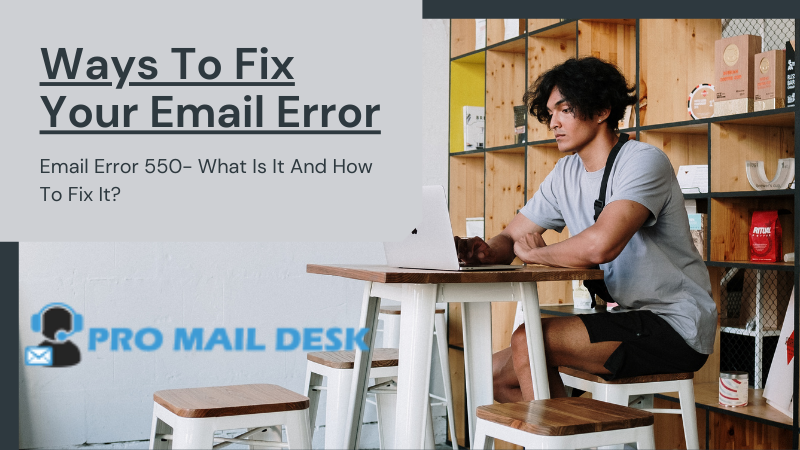In the simplest terms, an Email Error 550 message indicates that the recipient’s email hosting server rejected the email you sent and returned it to you.
While the message may appear cryptic to the untrained eye, it is decipherable and can aid in locating the source of the problem.
What is the cause of the email error 550?
SMTP is a set of uniform rules for sending and receiving email. Consequently, it is also known as the SMTP 550 error code. On occasion, email error 550 is cause by a recipient-side issue.
Several possible causes of email error 550 include the following:
- Your email address has been compromised, and the recipient’s mail server has blocked it.
- The email address for the recipient does not exist.
- The email address of the recipient is temporarily unavailable or suspended.
- Temporarily, the recipient’s hosting server is unavailable.
- Your domain name is incorrect or block.
- Your internet gateway may have a firewall or filtering feature that incorrectly identified and blocked your email as spam.
- The recipient’s mail server incorrectly classifies your email as spam.
- Your email client is use a different IP address.
- Your email address not recognize by the recipient’s mail server.
550 is the most commonly used abbreviation for email errors.
5.1.0 Address Rejected Email Error 550
This error message indicates that the recipient’s server will not accept your emails. This is most likely because the recipient’s email address has blocked.
550 Email Error 5.1.1
This error indicates that the email address you entered for the recipient is invalid or does not exist in the destination domain. This can occur due to errors in the recipient’s email address or due to a misconfigured server.
Email Error 550: Access Denied Due To Policy
It shows that attackers are prevented from guessing email addresses by the email security software which blocks outbound emails.
5.4.1 Email Error 550
This error message indicates that the recipient’s server does not accept emails sent from your domain. This error is frequently cause by a DNS configuration error.
Email Error 550 5.7.0 Invalid Message Size
This error occurs when an email contains a file that exceeds the email’s size limit.
5.7.1 Access Denied Email Error 550
This error message indicates that the email was reject due to recipient security policies or incorrect recipient configuration.
Administrative Prohibition 550 Email Error
This error message may have one of the following meanings:
- Your SMTP server’s domain is blacklist in real time.
- The recipient is using a domain that is blacklist in real time.
- The SMTP server’s IP address is dynamic.
Email Error 550 Unauthorized Relay
This indicates that the recipient’s server does not permit the server from which you are sending the email to send it.
Email error 550 Quarantined / 550 Error Quarantined Recipient
This indicates that your email was marked as spam and was therefore not deliver. If your email address is blacklist, you will receive the same error message.
SPF error 550
A mail server will check a domain’s Sender Policy Framework (SPF) record to determine whether or not a sender is valid. This error message will appear if you attempt to send email from an IP address that is not registered with SPF.
Reverse DNS error 550
This indicates that there is no reverse DNS record for the mail server’s IP address or that the records in the domain used to send the email are inconsistent.
Email error 550: The recipient is unknown, or there is no such user in this domain.
This error message indicates that the recipient’s mail server cannot locate the recipient’s mail account. This can occur as a result of email address typos.
Email error 550: Unknown host
If the hostname specified in the email address is unknown, the SMTP server sends this message.
Fix email error 550 high risk of spam?
Check for typographical errors in email addresses
Email Error 550 can occur as a result of a typographical error in an email address. Ascertain that the email address you entered contains no extra spaces or misspellings. Additionally, the recipient may have provided you with the incorrect email address. Additionally, confirm with them.
Verify that your email address is entered correctly and that your email contains content. Certain mail servers will reject an email that contains no content.
Verify that the email IP address is not blacklisted.
If your email IP address is blacklisted in a DNS blacklist, the majority of your emails will fail to reach the intended recipient and will bounce.
If your email IP address is blacklisted, it means one of the following:
- Someone has taken advantage of a vulnerability in the webmail application and is uploading a spam script to it.
- Someone has gained access to your email account and is using it to send spam.
- Additionally, different blacklist databases use different criteria to flag an email IP address. As a result, it is prudent to locate a database for the purpose of analysing your options.
- You can check here to see if your email IP address blacklisted.
- Once you’ve located the blacklist database, you can proceed with the process of removing your email IP address from the blacklist.
After some time, try sending an email.
There is a possibility that the recipient’s server is temporarily unavailable for a variety of reasons. Notify the recipient that the server may be unavailable and request an alternate email address, or wait a few minutes or hours before attempting again.
Alternately, you can change the port number for your outgoing mail.
If your email application uses port 25 for outgoing mail, there is a chance that servers will block the email because spammers frequently use port 25 to send spam. Alternately, you can change your port to 26, 465, 587, or 2525.
If you’re using a firewall, you’ll need to verify the port change before traffic can pass.
Ascertain that IP filtering enable.
Your SMTP server may be configure to accept users only from a specified range of IP addresses. You will be unable to send messages from other locations if this is the case. This can be quickly resolve by contacting the mail server’s administrator.
SMTP authentication enabled.
SMTP authentication is configure automatically in the majority of email applications. You will be unable to send emails if the application is not properly configure. Fortunately, you can manually configure SMTP.
Follow these steps if you are using Mozilla Thunderbird.
- Select Tools and then Settings from the top menu.
- Select Outgoing Server (SMTP) from the Settings menu and click Edit.
- Click Edit next to the SMTP server you wish to configure.
- Verify or re-enter your username and password.
- Select OK.
- If you are using Outlook, proceed as follows.
- Select Account Settings from the File Tab.
- Verify and select your email address on the Email Tab, then click the Change icon to the right of it. Internet Email Settings are now open.
- To access the Outgoing Server tab, click on it.
- Now, check the box “My outgoing server (SMTP) requires authentication” and select the circle-box “Use same settings as my incoming mail server.”
- After clicking OK, click the Finish button.
- Please keep in mind that the steps for enabling SMTP authentication will vary according to the email application you are using.
Examine the SSL method.
As previously stated, the majority of email clients use an auto-discovery feature to configure SMTP. While manually configuring SMTP, several SSL combinations will be available, including:
None
STARTTLS
SSL/TLS
During manual setup, you will need to verify the SMTP server’s SSL method and then configure the email client.
Make contact with your Internet service provider.
If none of the above solutions resolve your issue, it is recommend that you contact your Internet Service Provider for assistance. There is a possibility that your ISP’s email filtering system is blocking your email.
How do I fix a 550 error?
- Scanning incoming emails
Email error 550 can occur if your email account hack and is being used to send spam. Anti-spam systems scan all incoming emails by default. Set up anti-spam systems to scan outgoing emails as well, to ensure your account is not misused.
- Scan uploaded files for malware
If an attacker gains access to your account, they will use it to send spam messages and files containing malware. To avoid this, configure malware scanners to scan each file uploaded automatically.
- Block outgoing connections to SMTP servers directly
Spam scripts may attempt direct connections to remote SMTP servers. Blocking these connections helps send emails only through email servers, making it easier to track and take action when necessary.
- Limit the number of emails that can be sent per hour.
In general, an email user should send no more than 50 emails per hour. As a result, it is recommend that the number of emails sent per hour be limited to 50 or less, depending on your usage. This significantly reduces the amount of damage that a spammer can inflict.
- Utilize a firewall for web applications
Firewalls can protect your system from attackers who take advantage of web application vulnerabilities. This will also protect your account from spammers.
- Alternate password
It is recommend that you change your passwords on a regular basis. Additionally, ensure that your passwords contain no information about your name, age, or date of birth. To make it more durable, combine letters, special characters, and numbers.
Conclusion
As you can see, depending on the cause, email error 550 may or may not be easily resolve. Even if your recipient’s inbox is full, email errors can occur. Additionally, with numerous hackers attempting to exploit email application vulnerabilities, it is prudent to use email security software and change your passwords on a consistent basis.